Set up eduroam on Android
As a BOKU member (this includes both staff and students) you should definitely use the SSID 'eduroam'.
(The SSID 'BOKU-Public-Event' is intended for temporary use by guests).
This brings security as well as convenience, because you do not have to re-enter the password every time.
The following steps describe how to connect to eduroam for the first time.
If you have problems with an established connection or have changed the password,
please follow the steps under 'Troubleshooting / delete eduroam profile'.
First setup
Create a new eduroam password at https://eduroam-password.boku.ac.at
and copy the new password!
If you set up eduroam on multiple devices,
you have to use exactly this one newly created eduroam password on all devices.
For 'CA certificate' please select 'Use system certificates' and for domain please enter: boku.ac.at
In the field 'Identity' please enter your BOKU login name (NOT your e-mail address)
and append @boku.ac.at to the login name.
Again: this is NOT your e-mail address!
The field 'Anonymous Identity' protects your identity when using eduroam outside BOKU.
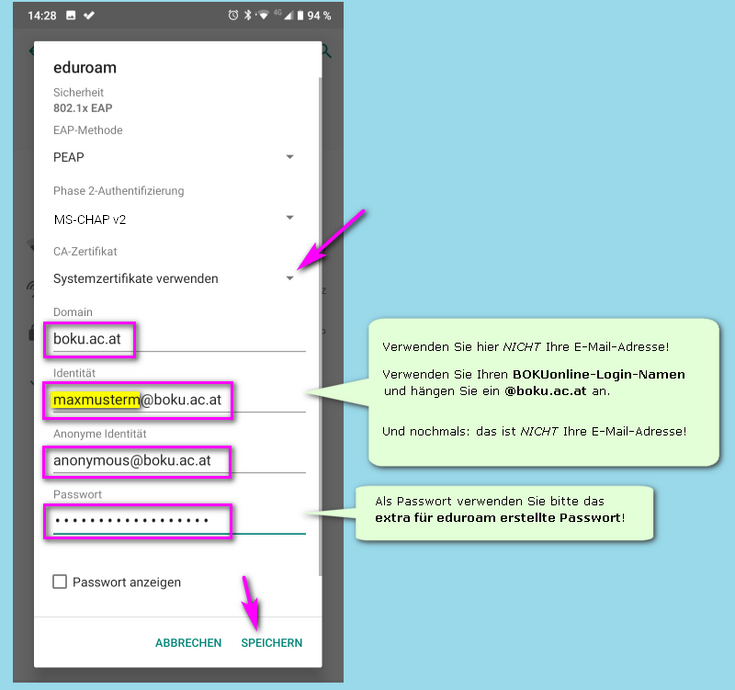
Troubleshooting / delete eduroam profile
If you have problems connecting via eduroam, please perform the following steps:
- Delete the eduroam profile, see screenshots below.
- Create a new eduroam password at https://eduroam-password.boku.ac.at
and copy the new password.
- Re-set up eduroam as described at the beginning of the page.
If you have set up eduroam on multiple devices, you will need to delete the profile on all devices and set up eduroam again with the new password.
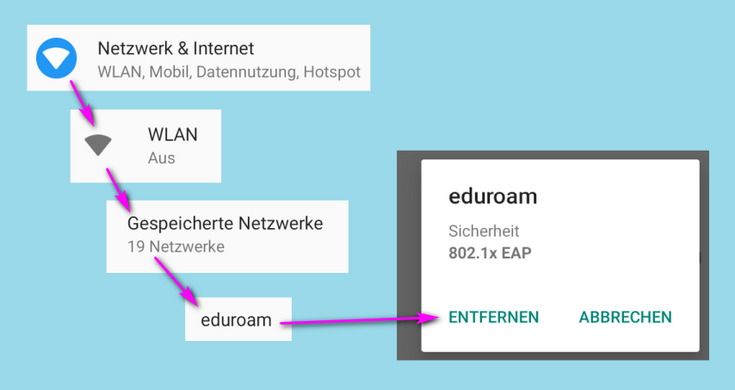
If the problem cannot be solved by deleting the profile and setting it up again as described at the top of the page, please come to the BOKU-IT Hotline after booking an appointment (!):
