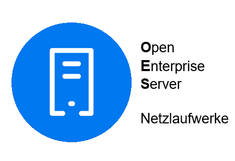Filr Webinterface in a nutshell
There are several ways to access the OES network drives. The most familiar way for Windows users is via the OES client: The OES network drives are usually mounted as drives M: (personal home folder) and N: (institute drive).
If you don't have a PC with an installed OES client at the moment, the Filr web interface is another way to get to your data on the OES network drives. All you need is a web browser such as Firefox, Chrome, Safari, Edge, ...
and the following address:
My Files, Netfolders
- Under 'My Files' you will find your personal home folder,
for Windows users usually drive M: - Under 'Netfolders' you will find the institute drive / drive of the organizational unit,
for Windows users usually drive N:
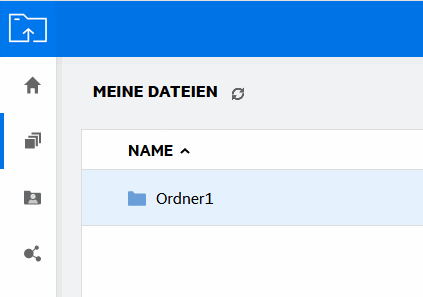
Download files, upload files
In the upper right corner you will find an icon for uploading. You can also upload files by dragging and dropping.
If you move the mouse to the line with a file or folder, you will see menu items depending on the context and screen resolution. Among them is the option for downloading.
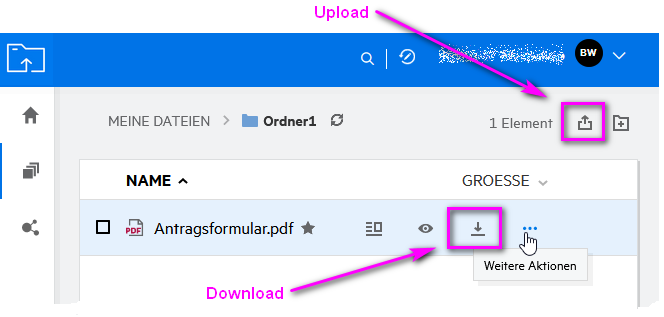
More actions
If you move the mouse to the line with a file or folder, you will get a menu item with three dots - 'more actions'. Depending on the context, different menu items are included here.