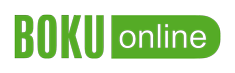Quick Start
It is strongly recommended to first register for all courses you later wish to sit an exam in.
Are you already registered for this course?
Call up the application "My courses". You will see a list of all courses for which you are registered in the current academic year. If an examination date with an active registration period is stored, a note "Examination dates" will appear on the right side of the course list. Clicking on it will lead you to the selection of examination dates. In the line of the desired date, click on the "Continue to examination registration" button. Confirm your registration and pay attention to the notes on the following page
Searching for other exams
In case you wish to register for an exam but are not registered for the course, gopen the application "Exam-Registration - Exam Dates". Change to "All Exams", this link leads you to a search screen. You can search for the course-number or title, or further options. When a green "Continue to Registraion" Button is shown in your search results, this means that registration for the exam is possible. All further steps are identical to the registration described above. Mind the time of registration.
Waitinglist-Position and Details
The column "My Exams" shows a list of all exams you are registered to. Confirmed registrations are shown with a green symbol in the column "Registration status", registrations for the waiting list with a yellow exclamation mark.
The waitinglist position and further details are visible when you click on the triangle on the left.