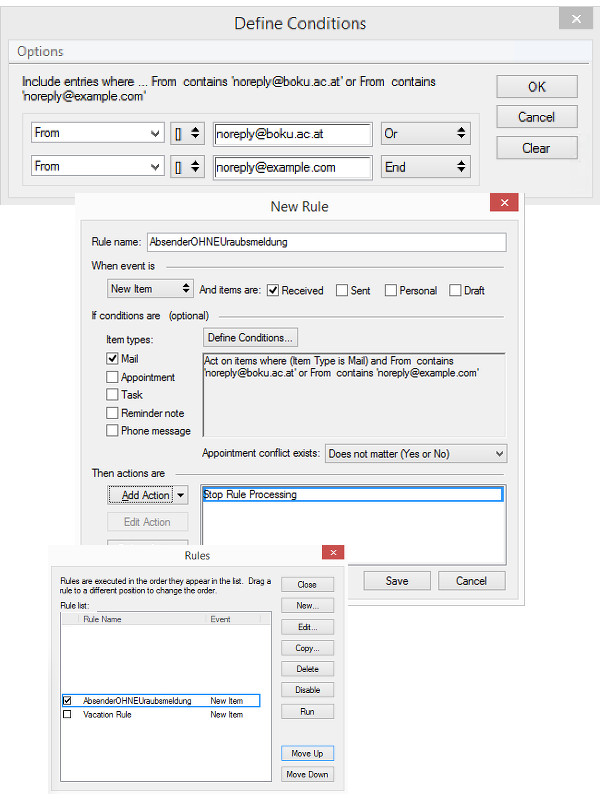Vacation Rule
Preface
It is easy to set up a vacation rule. Please note the following before you head off for your vacation using such a vacation rule:
- Do you receive a lot of listmails, newsletters or the like?
Try to determine those and by using a rule exclude them from your regular vacation rule. - Have you already tested your vacation rule?
Have a colleague send several test emails (ideally to firstname.lastname@boku.ac.at) and check how often and with which content your colleague receives a reply. In this particular case, your colleague should - although having sent several emails - only receive one reply.
Configuring a Vacation Rule
Basically, under the item Tools > Out of Office..., fill out the corresponding fields and finish by saving.
By defining start and end dates, the vacation rule is only active in this time window and the dates are automatically entered in your calendar as out-of-the-office.
No Vacation Messages for certain senders
In your absence, you will not only receive emails from human senders, for whom your absence report is useful and helpful, but probably also many automated messages or emails from mailing lists. With a GroupWise rule placed immediately before the vacation rule, you can stop rule processing on certain senders, preventing the vacation rule from executing so that the sender does not receive a vacation message. Please use Wildcards (*) to ensure "contains" Conditions are matched. Please note: If you have several rules, these are processed one after the other - it is therefore important at what point in the list of rules the vacation rule and the rule with their exceptions is found, above all because the latter terminate with "stop rule processing" preventing execution of all possible subsequent rules. The vacation rule should therefore be the last rule in such scenarios, a possible rule which defines exceptions to the vacation rule should be positioned immediately before the vacation rule.