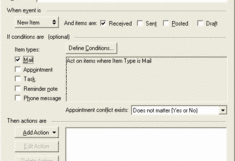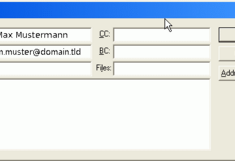Forwarding
Preface
The following GroupWise rule serves the purpose of forwarding all of your incoming emails (not your appointments, etc.) to an external e-mail address. Contrary to Email Administration in BOKUonline this means that also emails that run within the GroupWise system (from and to internal GroupWise addresses) are also included.
Please note: E-mails that are forwarded within BOKU using this instruction must be checked for the correct spelling of the e-mail addresses to avoid undesired effects, such as multiple sending (also referred to as e-mail loops).
Please note: If you receive classified information via email we suggest that you consider whether you really wish to forward these to external systems.
In the following window you now enter the desired target address.
Please note! Make sure you carefully check the entered address to ensure proper forwarding and avoid undesired effects.
To also delete the emails from the system, once again go to Add Action and add Delete.
By clicking on the 'Save' button you complete the set-up.
Emails are now forwarded to the external address. Appointments and other GroupWise items are not affected by this.
Set up forwarding rule with GroupWise WebAccess
Then enter any rule name (e.g. "Forward to my private address") and in the 'To:' field the exact (!) mail address to which you want to forward.
You can leave all other fields empty.
Now click on 'Save' to save the rule.
Please note that mails are now forwarded as well as delivered to your GroupWise mailbox, which means that you are responsible for ensuring that mails in your GroupWise mailbox are deleted again. This can be done manually or also by rules.