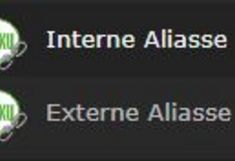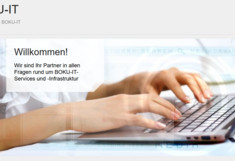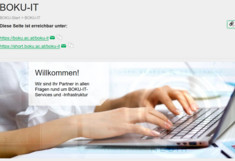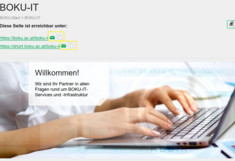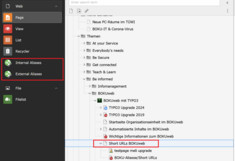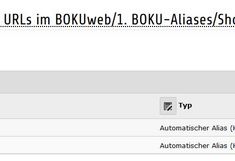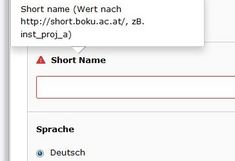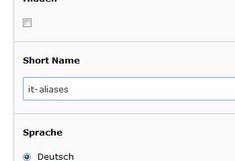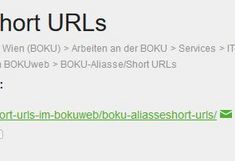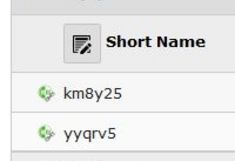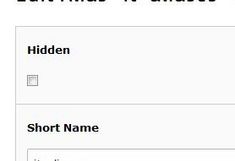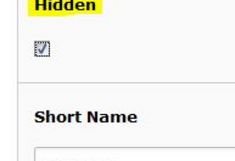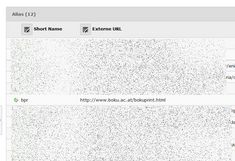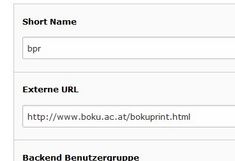Short URLs BOKUweb

Short URLs
What options are available on the BOKUweb and what should I keep in mind?
URLs
URL is an abbreviation for Uniform Resource Locator and makes it possible to uniquely identify all documents on the Internet.
In the BOKUweb, the URL path is generated from the page tree in TYPO3. This means that the path is exactly the same as where the respective page is located in the TYPO3 backend. This can sometimes create a page having a very long URL, such as: https://www.boku.ac.at/zid/themen/be-informed/bokuweb/typo3einf/ueberblick-content-elemente-in-typo3/
For each existing page in the BOKUweb (German and English), a short URL is automatically generated. This URL then looks like this, for example: "http://short.boku.ac.at/m3vvyv".
BOKU aliases/short URLs
The BOKU aliases give you the possibility to create a short URL for internal or external pages.
You can find the option for this in the backend of TYPO3.
Under which addresses can a page be reached?
Figure 1: You can see under which URLs a page is currently accessible in the BOKUweb in the frontend. Under each page title there is a small black link symbol.
Figure 2: By clicking on the black link symbol, you will receive information about the addresses under which this page can be reached.
Figure 3: The two small icons to the right of the address allow you to either send it immediately as a link by e-mail or copy it to the clipboard.
How do I create a new alias?
Step 1: In the backend, select the item "Internal Aliases" and click on the desired page in the page tree (or vice versa).
Step 2: In the backend workspace, check which aliases have already been created for the selected page.
Step 3: Click on the plus symbol to create a new alias.
Step 4: An alias must be created separately for a page in DE and for the corresponding page in EN. To do this, you must select German or English under "Language".
Step 5: Click on "Save & Close", then the alias is displayed in the list and is already working.
How do I delete an existing alias?
To delete an existing alias, simply click on the alias in the backend (figure 1) and delete it with the dung bucket icon (figure 2).
Can I hide an alias?
It is possible to create an alias and set it to "hide" (or an existing one). The short URL will then (still) work, but will not be displayed in the frontend. Simply edit the alias (figure 1) and select the option "Hidden" (figure 2).