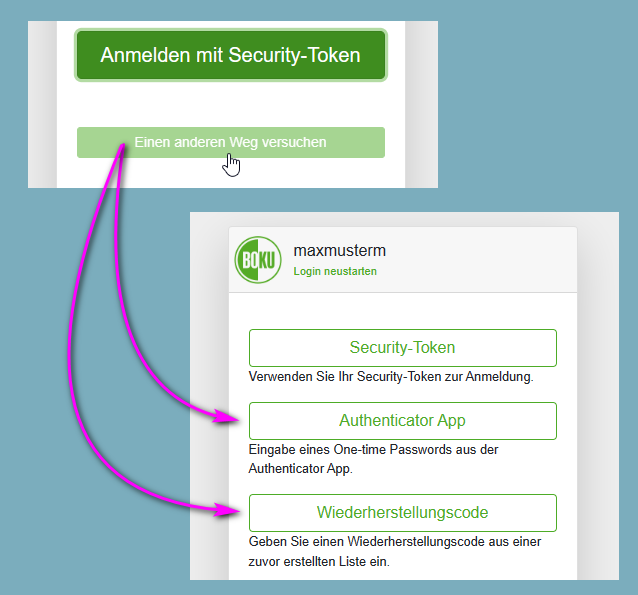Set up Windows Hello as a security token for MFA
Set up Windows Hello as a security token
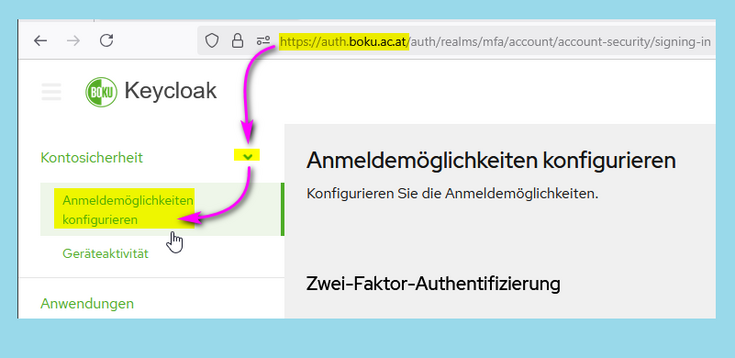
Click 'Set up security token':
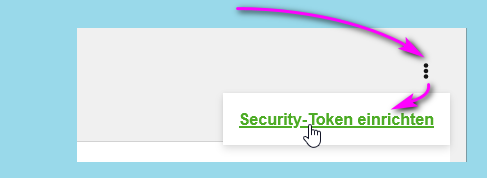
Now select one of the Windows Hello login options you have previously set up to authenticate yourself.
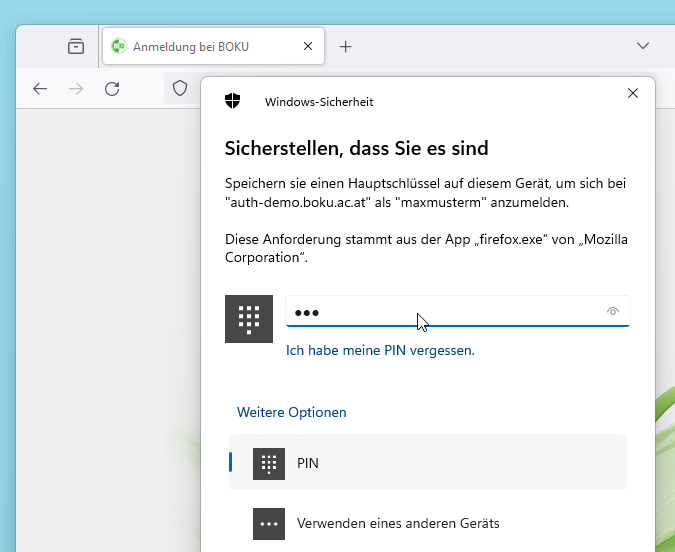
This login option is consequently registered as a security token and is available as an additional factor for logging in.
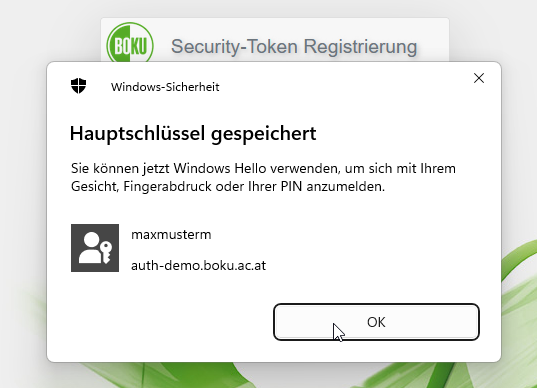
Important: Now enter a meaningful name for the security token you have set up.
Even after a long period of time, you should be able to clearly recognize which device it is based on the name.
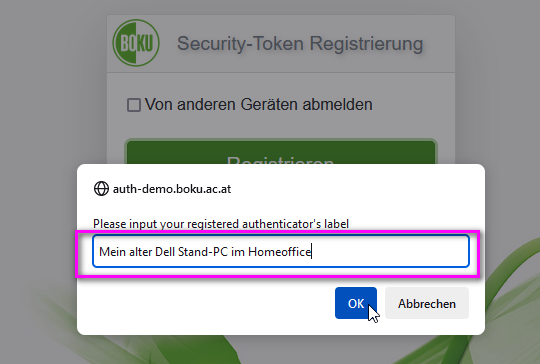
This security token is now listed in Keycloak.
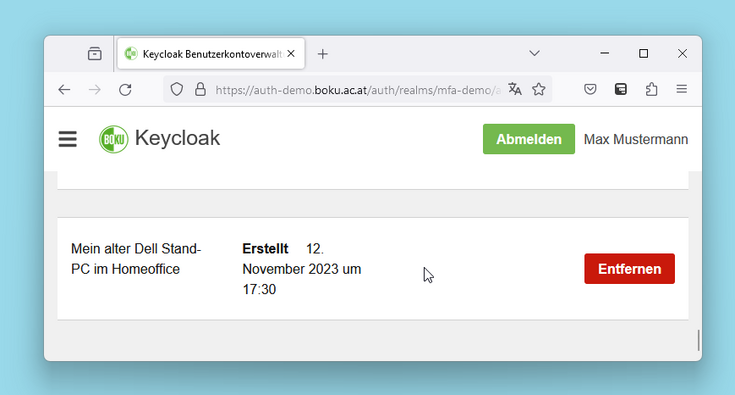
Now set up all your personal work devices in the office and home office (stand-alone PCs or notebooks) as security tokens in the same way.
This means that your personal work devices act as an additional factor and you do not need any other factors in everyday office life.
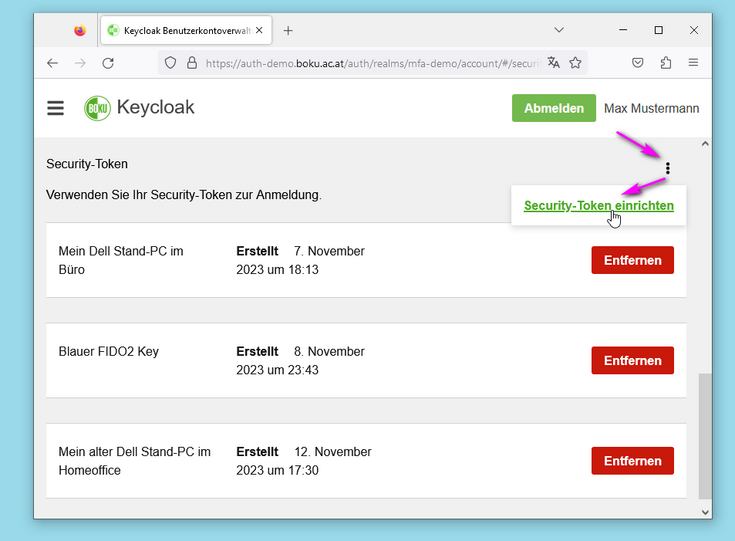
Logging in using a security token
When logging in, click on 'Sign in with Security Token'.
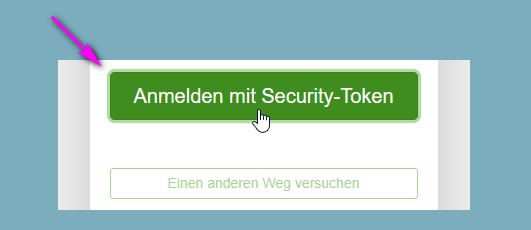
If you want to log in on a device that you have NOT set up as a security token, please click on 'Try another way':