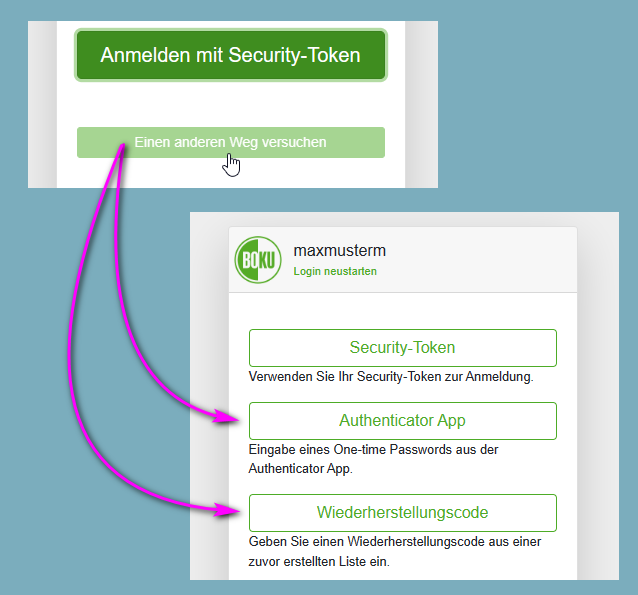Setting up macOS Touch ID as a security token for MFA
This guide requires that you have already set up Touch ID on your device as recommended.
If you have NOT yet set up Touch ID, please follow the instructions 'Set up macOS Touch ID' first:
If you have already set up Touch ID on your device, please follow the steps on this page:
macOS Touch ID als Security-Token einrichten
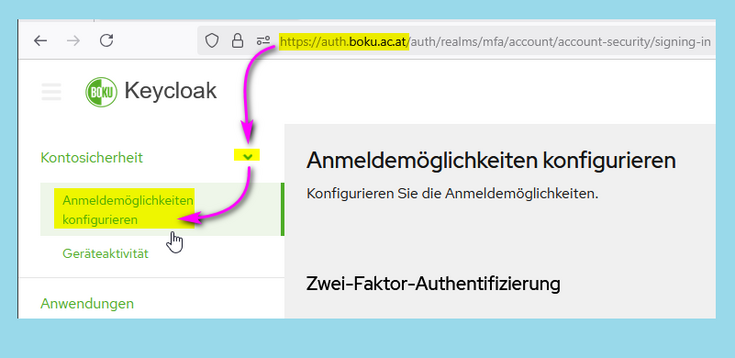
Click on 'Set up security token':
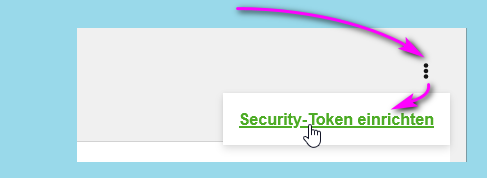
Now log in with the fingerprint you set up previously.
This login option is consequently registered as a security token and is available as an additional factor for logging in.
Important: Now enter a meaningful name for the security token you have set up.
Even after a long period of time, you should be able to clearly recognize which device it is based on the name.
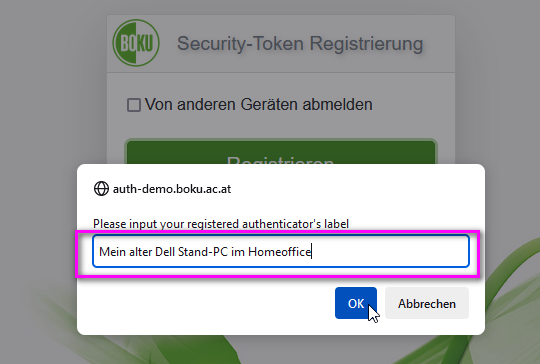
This security token is now listed in Keycloak.
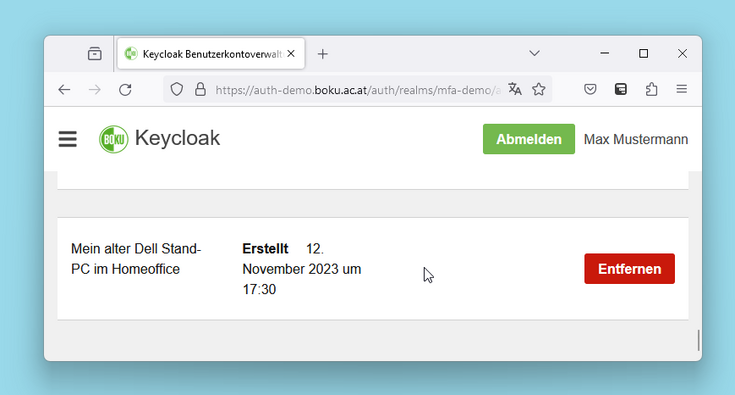
Now set up all your personal work devices in the office and home office as security tokens in the same way.
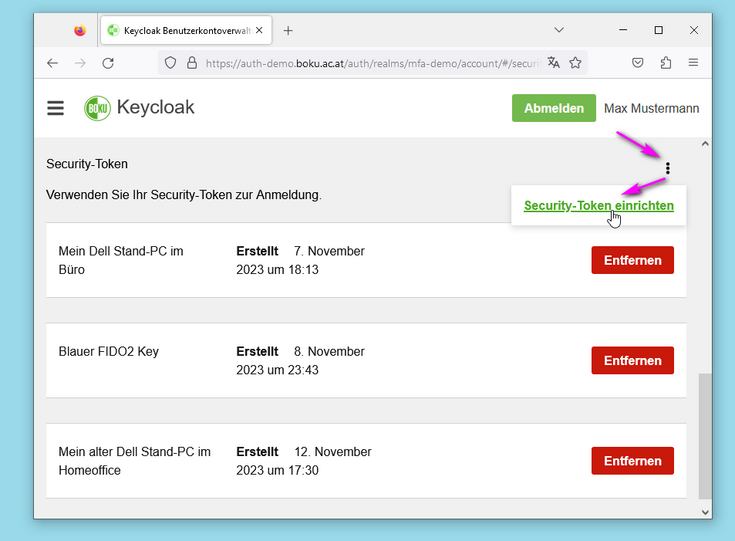
Logging in using a security token
When logging in, click on 'Log in with security token'.
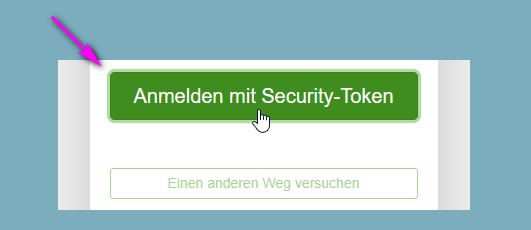
If you want to log in on a device that you have NOT set up as a security token, please click on 'Try another way':