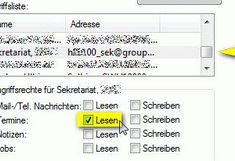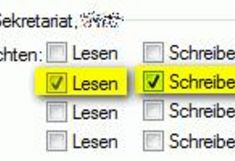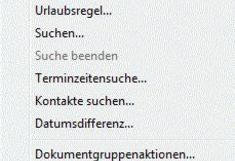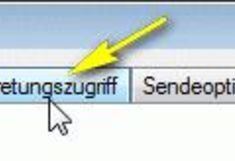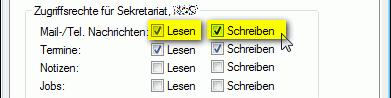Setting Up a Proxy Account
Granting Others Access to Your Calendar
If you like the respective person to be allowed READING ONLY rights but deny them the option to also add appointments, select 'Read' in 'Appointments'.
Important: Appointments marked as 'private' are then only shown as empty boxes with no text in them.
In case you also wish to the respective person to be allowed to add, change or delete appointments, select 'Write' in the same checkbox.
How Can I Set Proxy Rights in GroupWise?
Select the menu option: 'Tools' > 'Options' and then select 'Security'.
Then you click on Proxy Account Access
Now add the GroupWise user who should be allowed access.
In the access list click on the now added GroupWise user.
You are then shown the current proxy account rights and can adapt them according to your needs.
Granting Others Access to Your Mailbox
Similarly, you can also allow other users to ONLY READ your emails or - by ticking the checkbox 'Write' - also allowing them to write and send email.
Now inform the person of his/her access rights. The following section explains how they can access your appointments and emails.