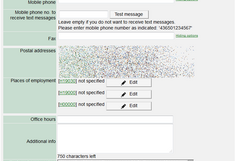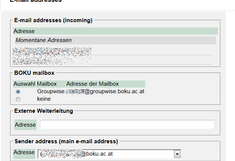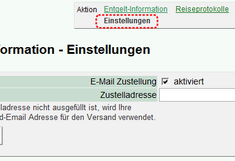Step 2: Setting Up BOKUonline
After the account activation you should now familiarize yourself with BOKUonline and adapt the most important settings. After login you are now on your personal business card. This your access point to almost all your applications and the information that you need for your daily work.
Editing Your Business Card
In the right top corner you can find the link 'Edit' where you can edit content.
Your business card is visible to the public. This also holds true for the data included here.
"Mobile phone no. to receive text messages". This is mainly thought for students who wish to be informed on short notice cancelations (of courses, exams, etc.) via SMS.
Explanation on the input fields:
E-mail and BOKU e-mail address: Your standard address is automatically always shown. In the field "E-Mail" you can add additional (private) addresses to be visible.
Telephone, External phone no. or Mobile phone: Your extension is also automatically shown (if this is not the case, please get in touch with your office or the IT manager). "External phone" and "Mobil phone" are meant for additional telephone numbers.
Mobile phone no. to receive text messages: This is mainly thought for students who wish to be informed on short notice cancelations (of courses, exams, etc.) via SMS.
Postal addresses: This is automatically stated due to your organizational allocation and cannot be changed. If you are allocated to various organizations, you can choose the one main organization that should be sown.
Business Address: It can be freely chosen and gives your real business address. This one, contrary to your mailing address, may include information on your room floor and number.
Preferred Organization: If you are allocated to several organizations, you can choose your main one here. This only has an influence on which business card is opened upon login in case you decide to use the organizational unit's business card instead of your personal default settings.
Business card picture: You can upload an image which is then shown in your business card in BOKUonline. The same image is also used and publicly visible in BOKUweb (www.boku.ac.at) and other applications (such as, for example, the research information system FIS or VOIP-Phones with picture-functionality). If you do not wish the image to be publicly visible, please select the option "only to authenticated users" in the "Display Options". Then, anonymous users cannot see the image in any BOKU system.
Email Settings
Also in the column "Resources" you can find the link E-mail Addresses. Here you can manage your email addresses and delivery options.
- BOKU mailbox and "Externe Weiterleitung": Groupwise is the standard and emails are normally retrieved via the Groupwise client. There is also the option of Groupwise Web-Access when you wish to check your emails on the way, for example. You can also edit your "Zustell Mailbox"("incoming mailbox") to none. In this case you have to provide an external forwarding. Otherwise emails cannot be delivered and the incoming emails are rejected.
- Sender address (main e-mail address): If you have provided several addresses, you can choose which one should appear in your business card.
Please note: BOKU sends information to your standard email address. Information is then considered as delivered. Faulty forwarding addresses or other configuration mistakes (such as possible filter rules, etc.) are within your responsibilities (this especially holds true for students).
Information on Payment
If you have a contract of employment with BOKU, in the column "Services" you can see the application "Entgeltinformation" in your personal business card.
Here you can find all the information on your payment as well as business trip records and all pay slips for the year.
By default you are also sent this information via email at your standard email address. If you do not wish to receive such emails or prefer them to be sent to another address, you can make these changes under "Settings".
Now your basic settings in BOKUonline are completed.
Depending on your position and entitlements there are further settings for instructors, IT managers etc.
These are covered explained in Step 3.