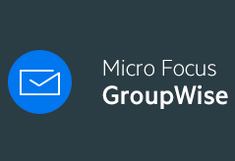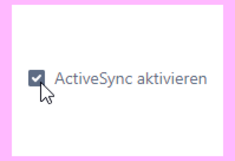ActiveSync Android
Using the ActiveSync protocols emails, appointments and contacts can be synchronized between GroupWise and your mobile device.
Please note: GroupWise is only available for BOKU staff members.
The ActiveSync explained here is thus NOT available for students!
Step 1: Have ActiveSync enabled for your account
ActiveSync will be activated for your account on request.
Please send us a short mail to BOKU-IT hotline: boku-it(at)boku.ac.at
Please wait for the reply mail. Depending on the organizational unit you belong to, different servers have to be entered! The setup only works with the server name that is sent to you during the activation process!
Step 2: Set up GroupWise ActiveSync on Android
To add an account start the Gmail app or in the 'Settings' select 'Add Account' and select the account type: 'Exchange'.
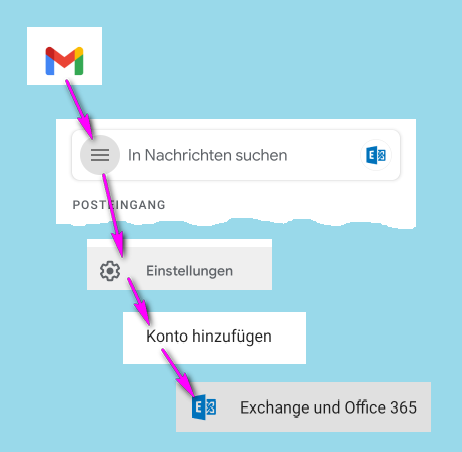
Depending on the organizational unit you belong to, different servers have to be entered! The setup only works with the server name that was sent to you during the ActiveSync activation!
- For staff members of the departments and institutes the field 'Server' is usually filled in:
gwsync.boku.ac.at - For the rectorate and many service units (FoS, WBA, ...) the field 'Server' is usually filled in:
gwsynch10000.boku.ac.at
If the mail you received during ActiveSync activation is no longer available, please ask the BOKU-IT hotline which server to enter.
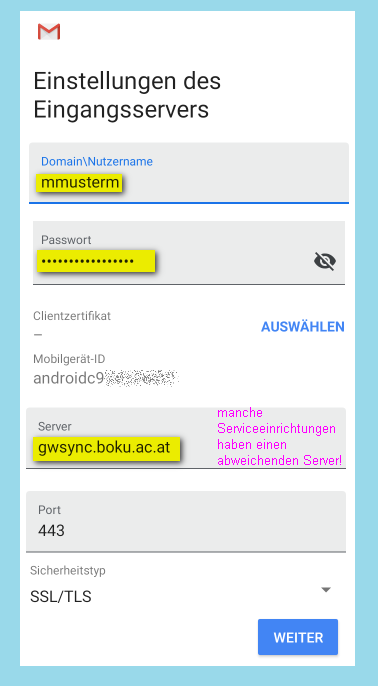
Please note that with the initial synchronization it is likely that large amounts of data are transferred.
From now on you can use GroupWise emails with the android mail app. EMails which are deleted here are also deleted in your GroupWise mailbox!
Editing of Appointments
Unfortunately using the standard calendar app GroupWise appointments can only be viewed but not edited. In order to edit GroupWise appointments on your mobile phone the following app proved to be good option:
- Business Calendar 2: https://play.google.com/store/apps/details?id=com.appgenix.bizcal