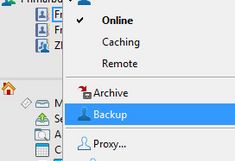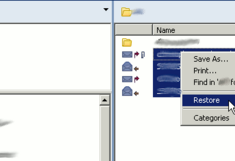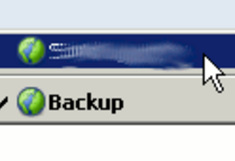Mail Recovery
Before You Start
For doing the following steps the Center for IT-Services has to prepare the "Restore-Area". A missing restore area would result in an error.
Open Backup
Click on File - Open Backup or as seen in the image by clicking on Online and select "Backup". Now you can open the restore area. Doing this will take a while. So please be patient.
Restoring Emails
When you open the backup you can see all those files that were in your mailbox at the time of the backup and which are now no longer there. Data which is already in your mailbox will not be shown or recovered. Mark the mails you want to restore. After that go to Actions - Restore or right-click on one mail and do Restore. The mails disappear and will be restored in your mailbox.
Close Backup
The fastest way to leave the Backup Area is by closing and reopening the GroupWise Client.