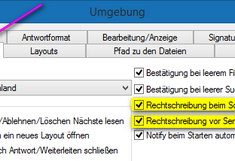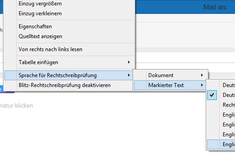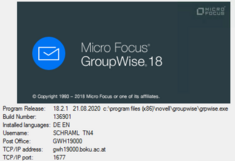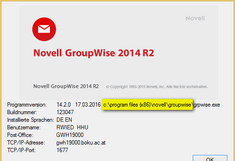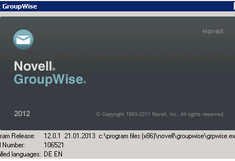Spell Check
Activating / Deactivating the Spell Check
Under Tools -> Options and Environment the option for the spell check can either be activated or deactivated:
- Check spelling while writing: in this case all words entered are compared to the dictionary. In case of an unknown word, it is underlined in red.
- Check spelling prior to sending: in this case when clicking on Send the written text is compared to the dictionary and suggestions are made in a new window.
Additional Languages - GroupWise 18
In order to add and install dictionaries for additional languages for the spell check you need to have administrator rights for your local Windows computer. If necessary please contact the IT Representative or your organizational unit.
- Download the offered language file (ZIP files) onto your local computer and unpack the files. You can now find *.aff. *.dic, *.gqc files.
- Change to the file into which GroupWise was installed (this is normally: C:\Program Files (x86)\Novell\GroupWise\
You can also find the path on your computer via GroupWise Client under 'Help' > 'About GroupWise'). - There you find a sup-file called dictionaries. Here are all already installed dictionaries. Move the downloaded *.aff. *.dic, *.gqc files into this folder.
- Restart GroupWise afresh and the required entries in the registry are automatically generated.
Offered language files:
Additional Languages - GroupWise 2014
In order to add and install dictionaries for additional languages for the spell check you need to have administrator rights for your local Windows computer. If necessary please contact the IT Representative or your organizational unit.
- Download the offered language file (ZIP files) onto your local computer and unpack the files. You can now find *.aff. *.dic, *.gqc files.
- Change to the file into which GroupWise was installed (this is normally: C:\Program Files (x86)\Novell\GroupWise\
You can also find the path on your computer via GroupWise Client under 'Help' > 'About GroupWise'). - There you find a sup-file called dictionaries. Here are all already installed dictionaries. Move the downloaded *.aff. *.dic, *.gqc files into this folder.
- Restart GroupWise afresh and the required entries in the registry are automatically generated.
Offered language files:
Adding Languages - GroupWise 2012
Instruction - how to add additional languages for the spell check.
- Download the packed files onto your local computer
- Unpack the files in the folder dictionaries.
(normally: C:\Program Files (x86)\Novell\GroupWise\dictionaries)
You find the path for this folder under Help -> About GroupWise. See image. - Restart GroupWise afresh and the required entries in the registry are automatically generated.
Offered language files: