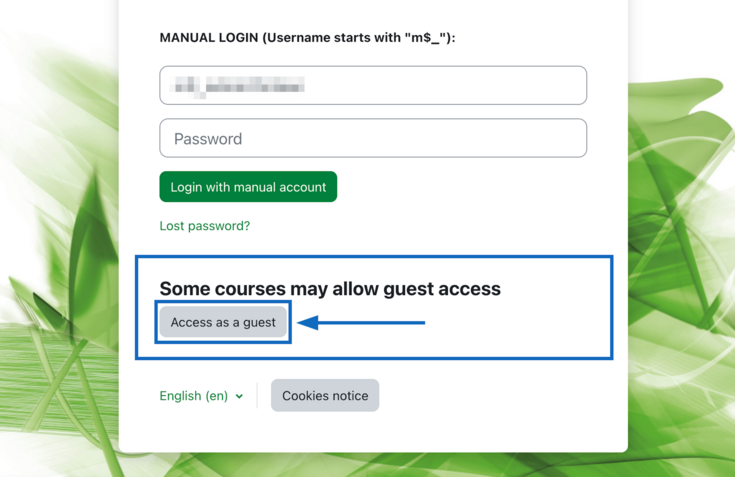BOKUlearn FAQ for Students
General information on the learning platform BOKUlearn
What is the difference between BOKUonline and BOKUlearn?
BOKUonline is the campus management system of BOKU, in which a large number of the necessary administrative tasks are carried out.
BOKUonline is used, among other things, for
- administration of student accounts
- registration for courses and exams
- course grading
Further information about BOKUonline.
The learning platform BOKUlearn supports teaching by providing tools for
- provision of learning content & teaching materials
- online exercises and examinations
- administration and organisation of courses
- communication
For each course in BOKUonline, a BOKUlearn course is automatically created, which is initially invisible for students. Teachers decide themselves whether they want to use the e-learning course for their course and when to make their course visible.
How can I access the learning platform BOKUlearn?
You can find the learning platform at
learn.boku.ac.at. You can log in with your BOKUonline access data.
Who has access to BOKUlearn?
Access to the learning platform BOKUlearn (Moodle) is available to
- all BOKU staff members and
- all students
- with a valid BOKUonline account and
- an active student status.
Information on BOKUonline: see "Account for students".
Information on student status: Study services
How can I get access to BOKUlearn courses as a “Guest”?
Within the framework of inter-university cooperation, guest access can be arranged for students from other universities.
Please contact: e-learning(at)boku.ac.at
How can I log in as a guest?
How can I set my language in BOKUlearn?
To display BOKUlearn in another language, please open the user menu (Fig. 1, pt. 1) and select "Settings" (Fig. 1, pt. 2) from the context menu. As soon as the "Settings" of your user account have opened, please click on "Select language" (Fig. 2, pt. 3), then select the appropriate language from the drop-down menu on the following screen and finally save the changes.
Alternatively, you can quickly switch between German and English in the user menu (Fig. 3, pt. 1) by clicking on the "Language" item (Fig. 3, pt. 2) on the next screen (Fig. 4, pt. 3).
Note: Teachers can specify the language setting for individual courses; these courses are always displayed in the specified language.
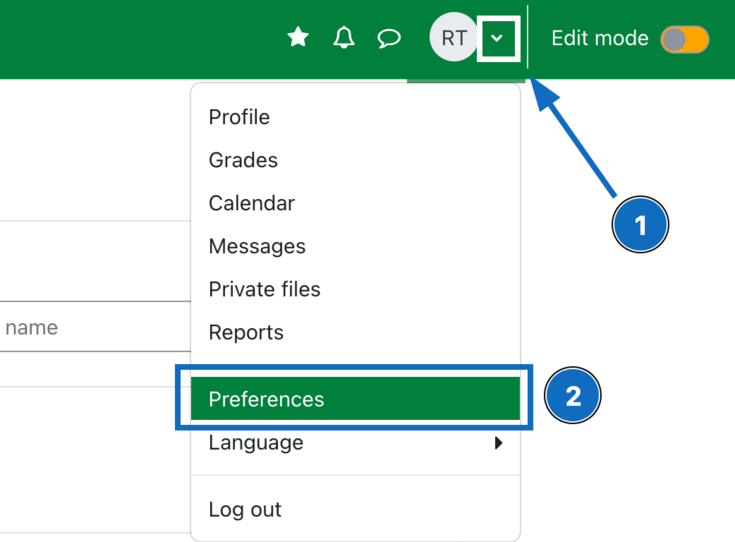
Fig. 1
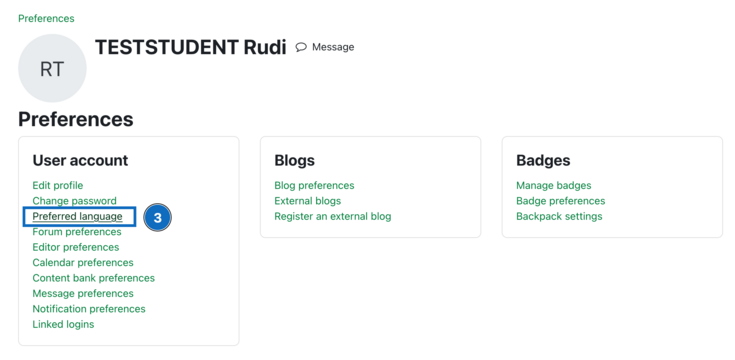
Fig. 2
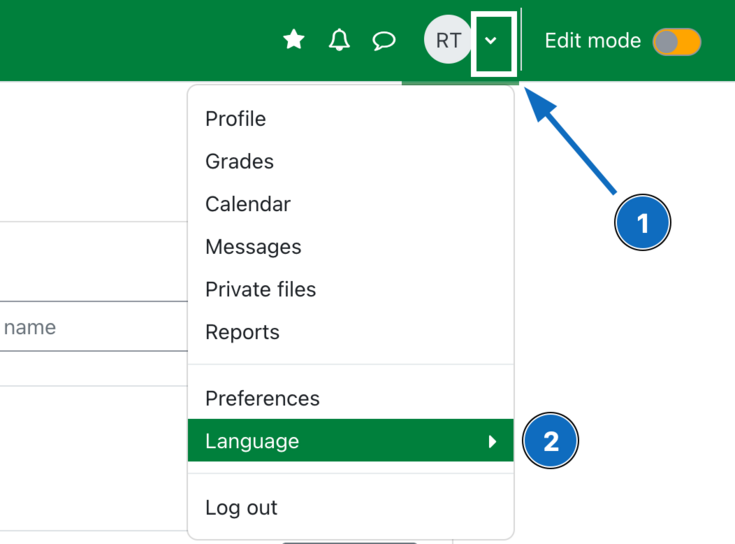
Fig. 3
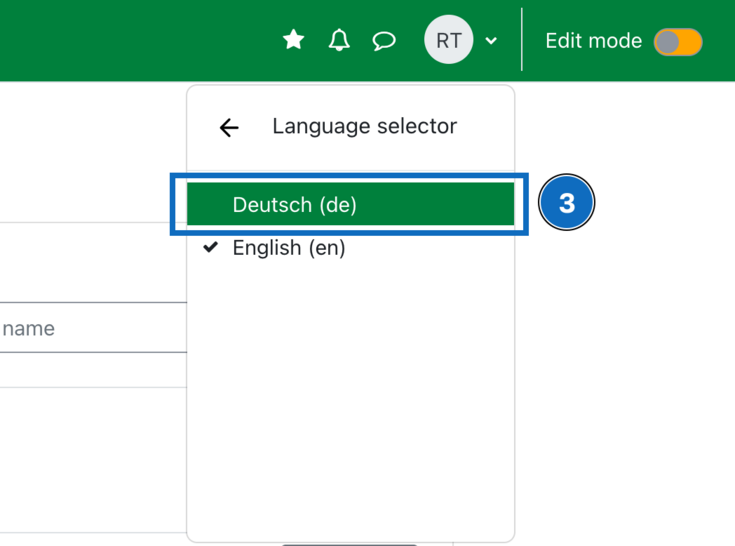
Fig. 4
Accessibility
I use the learning platform with assistive technologies (screen readers, etc.). I cannot access certain course content. Who can I contact?
Course registration
Do I have to register separately for the BOKUlearn courses?
Why does BOKUlearn not show all courses for which I am registered in BOKUonline?
If courses for which you are registered in BOKUonline do not appear in your BOKUlearn dashboard (course overview), it may be due to the following reasons:
- Course registration on the same day:
Changes in BOKUonline do not appear in BOKUlearn until the following day.
- The course is still invisible for students:
Especially at the beginning of the semester, there are many courses that have not yet been made visible by the lecturers. This often happens shortly before or after the start of the semester. In case of doubt, please check with BOKUonline or contact the lecturer directly via e-mail.
- The teacher does not use the BOKUlearn course:
Teachers are free to use the e-learning platform to support their courses. Tipp: Zoom links etc. are often stored in BOKUonline.
- No fixed placed or waiting list:
BOKUlearn courses are only accessible to students with a fixed place. Manual course enrolment of students on a waiting list can only be done by the lecturers.
- An incorrect semester was selected on the dashboard:
Courses are usually assigned to a semester. If the BOKUlearn course is not displayed, this may be due to the fact that-
you have selected the wrong semester in the dashboard or
-
the course has been moved to the category "Other" by teachers (e.g. in the case of cross-semester courses).
-
- The course is hidden or the filter "Removed from view" is selected:
In the context menu to the far right of the course name (marked by three dots), courses can be hidden from students and shown again. If the course overview is filtered by "Courses removed from view", only the hidden courses are displayed.
- Change-over from Bachelor's to Master's degree programme:
In case of a change of study plan, it may happen that the courses are temporarily not displayed.
- Change of e-mail address in BOKUonline:
If your e-mail address is changed and entered in BOKUonline (e.g. due to employment as a "student employee"), the courses will not be visible again until the following day after the nightly synchronisation.
Tip: Make the change to your email address at a time when you no longer need your courses for the rest of the day. The change will be introduced during the nightly synchronisation of BOKUonline and BOKUlearn and in the morning the courses will be available to you as usual.
- "Course overview" block has been removed:
You can customise the dashboard (personal start page) in BOKUlearn according to your preferences. If you delete the "Course overview" block by mistake, you can restore the default settings by clicking on "Edit this page" in the top right-hand corner and then on "Restore default".
Error message: "You cannot enrol yourself in this course."
How can I deregister from BOKUlearn courses?
Availability of course content
Where can I find the zoom link for a course?
Often zoom links are
- in the BOKUlearn course and / or
- in BOKUonline in the course details of the course.
Path: BOKUonline ⇒ Search (top right) select "Course" ⇒ Search for course (by number or name) ⇒ Double-click on the relevant course, scroll down and select "Details" (Fig.1) for the course dates. You will then find the zoom links under "Notes" (Fig. 2).

Fig.1: "Details" for dates, places etc. can be found in the lower part of the course catalogue
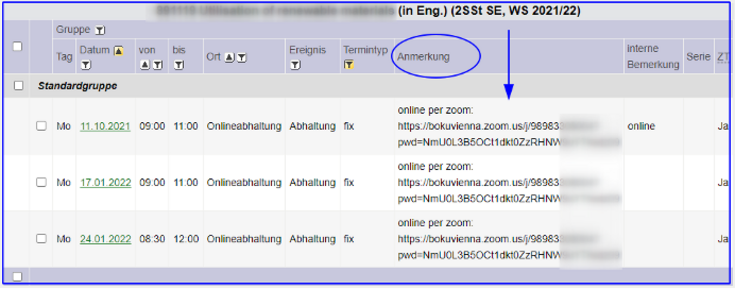
Fig.2: Display of the zoom links under "Notes” (= Anmerkungen)
How long can I access the BOKUlearn courses?
Lecturers decide individually how long the courses and the materials contained therein are available to the course participants.
Tip: It is therefore advisable to save important documents (outside the BOKUlearn course). For quick downloading we recommend the module „download center“, which is available in every course.
How long can I access BOKUlearn?
The Account Termination Process starts automatically at the end of your studies. (Access rights are deactivated step by step).
More information on specific BOKUearn modules
Where can I find more information about the different BOKUlearn tools (Wiki, Forum, BigBlueButton etc)?
Where can I try out BOKUlearn tools?
A demonstration course is available to familiarise yourself with BOKUlearn in a protected setting.
Technical equipment
Which browsers can I use to access BOKUlearn?
I'm having problems – should I clear my cache?
How do I clear my cache?
You can clear the cache simply by using the following key combinations (hold down the keys at the same time):
- Google Chrome: [CTRL] [Shift] [Del].
- Select period and tick "Images and files in cache", possibly also "Cookies"→ Delete data.
- Select period and tick "Images and files in cache", possibly also "Cookies"→ Delete data.
- Mozilla Firefox: [CTRL] [Shift] [Delete]
- Select period and select "All" → OK.
- Select period and select "All" → OK.
- Microsoft Edge: [CTRL] [Shift] [Del]
- Select "Cached images and files"→ Delete now.
- Select "Cached images and files"→ Delete now.
- Opera: [CTRL] [Shift] [Del].
- "since installation" clears entire cache.
Key combination: [CTRL] + [F5] works even faster.
Does BOKUlearn also work on mobile devices?
Why can't I use BOKUlearn with the "Moodle App"?
Which version of Moodle is in use at BOKU?
There are regular updates of the learning platform - for more information, please see the overview of the latest improvements and changes in German).