BOKUlearn FAQ for Teachers
Known Issues
Question statistics disabled
The fields Needs checking? | Facility index | Discriminative efficiency cannot currently be displayed in the question collection.
The "Question statistics" function caused long loading times and timeouts in larger question collections and therefore had to be deactivated for the time being.
General information on the learning platform BOKUlearn
What is the difference between BOKUonline and BOKUlearn?
BOKUonline is the campus management system of BOKU, in which a large number of the necessary administrative tasks are carried out.
BOKUonline is used, among other things, for
- administration of student accounts
- registration for courses and exams
- course grading
More information about BOKUonline.
The learning platform BOKUlearn supports teaching by providing tools for
- provision of learning content & teaching materials
- online exercises and examinations
- administration and organisation of courses
- communication
For each course in BOKUonline, a BOKUlearn course is automatically created, which is initially invisible for students. Teachers decide themselves whether they want to use the e-learning course for their course and when to make their course visible.
How can I access the learning platform BOKUlearn?
You can find the learning platform at learn.boku.ac.at. You can log in with your BOKUonline access data.
Who has access to BOKUlearn?
Access to the learning platform BOKUlearn (Moodle) is available to
Therefore please activate your staff account (see "BOKUonline - First Steps for Members of Staff").
- all BOKU staff members
- with a valid employment contract and
- an actived BOKU account
- and all students
- with an active student status and
- a valid BOKUonline account.
How can I set my language in BOKUlearn?
To display BOKUlearn in another language, please open the user menu (Fig. 1, pt. 1) and select "Settings" (Fig. 1, pt. 2) from the context menu. As soon as the "Settings" of your user account have opened, please click on "Select language" (Fig. 2, pt. 3), then select the appropriate language from the drop-down menu on the following screen and finally save the changes.
Alternatively, you can quickly switch between German and English in the user menu (Fig. 3, pt. 1) by clicking on the "Language" item (Fig. 3, pt. 2) on the next screen (Fig. 4, pt. 3).
Note: Teachers can specify the language setting for individual courses; these courses are always displayed in the specified language.
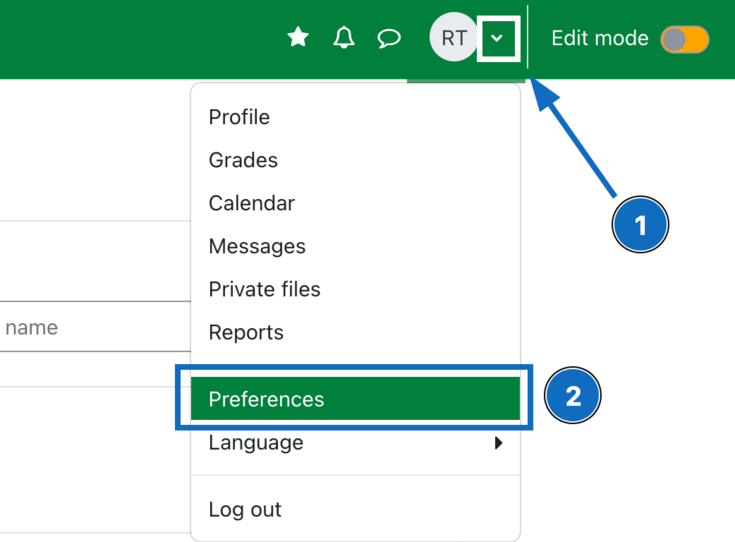
Fig. 1
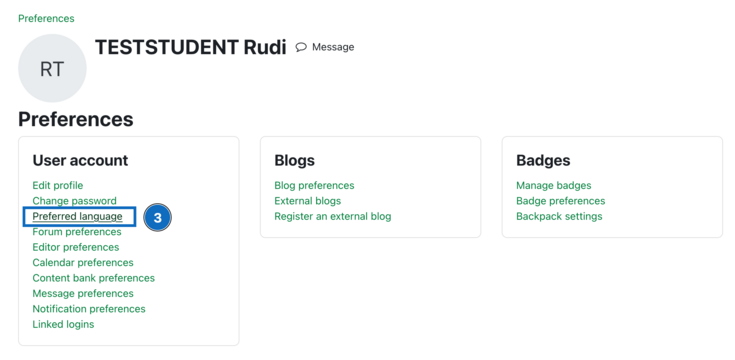
Fig. 2
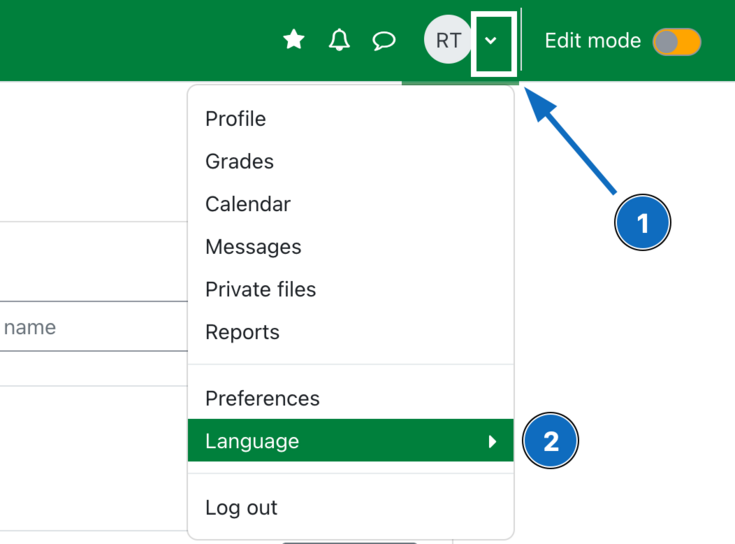
Fig. 3
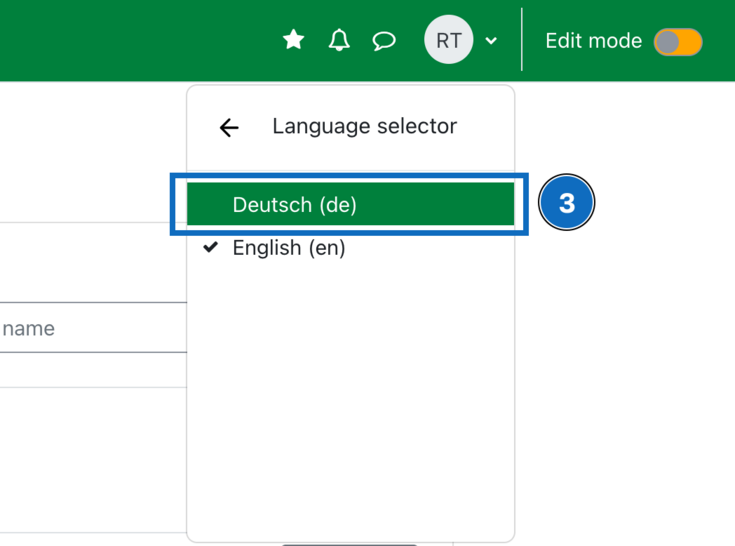
Fig. 4
Accessibility
I (or my students) use the learning platform with assistive technologies (screen readers, etc.). Whom can I contact if course content cannot be accessed?
As the e-learning team of BOKU, we always try to ensure the accessibility of the learning platform. However, if you encounter any obstacles, please inform us (e-learning(at)boku.ac.at) so that we can remedy them immediately.
Course creation & making it "visible" for students
How can I create a BOKUlearn course for my lecture (LV)?
An e-learning course (BOKUlearn) is automatically generated for each course in BOKUonline. The enrolements in BOKUonline (lecturers, tutors, students) are transferred correspondingly.
Newly generated courses are hidden from students at first. Teachers decide themselves whether they want to use the e-learning course for their course (LV) and at which time they want to set their course to "visible"- mode. As soon as the course is ready please do not forget to set it to visible mode so students can access it.
For further information please see "Set courses to "Visible"-mode".
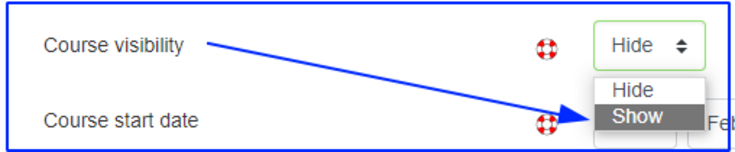
How can I set the language for a course?
By default, BOKUlearn recognises the language to be displayed based on the user's browser settings. Independently of this, each user can define the desired language in his/her profile.
As a teacher, you can set (force) the language for a course. Please visit the course settings and scroll down to the section Appearance -> Force language. Please select a language from the drop-down-menu and save your changes at the bottom of the page by clicking the button "Save and display".

I need additional e-learning courses (e.g. for course groups or examination courses).
If additional e-learning courses (e.g. for course groups or examination courses) are required, these cannot be created by teachers themselves, but only by the support team.
Please send an e-mail to e-learning(at)boku.ac.at stating the desired course name as well as the persons who are to be enrolled as "Teacher" or "Hidden Teacher". Since these manually created courses are not synchronised with the BOKUonline database, it is up to the teachers to enrol the participants in the course.
Please see also "Importing groups and/or participants from BOKUonline to BOKUlearn"
Can I assign editing rights for my course to other persons, even though they are not registered as contributors in BOKUonline?
Yes, you can enrol as many people as you like in your course and give them editing rights (e.g. study assistants or amisitrative staff). There are different course roles to choose from.
More information: Roles (and associated rights) and "Manual Enrolement"
Course registration
How do students enrol in the BOKUlearn course for my course (LV)?
Registration and deregistration is done in BOKUonline. Overnight, all changes in BOKUonline are transferred to BOKUlearn so that students are automatically enrolled in the corresponding BOKUlearn courses on the following day of their successful registration (fixed place allocation).
Please note that in the special case of manually created additional courses, the registration and deregistration of students is the responsibility of the lecturers, as in this case no daily syncronisaton with BOKUonline can be carried out.
Which enrolment methods are available in BOKUlearn?
As a rule, all registrations/deregistrations for a course are made via BOKUonline and should be managed there. This corresponds to the enrolment method "External database" which is activated by default (except for "manual courses").
The registrations and deregistrations made in BOKUonline are automatically transferred to BOKUlearn on a daily basis. In principle, the administration of participants should therefore be done in BOKUonline.
Attention: If the enrolment method "External database" is deactivated, the teachers also lose their access to the course and lock themselves out!
- “Manual enrolment": Enrolment is done by the teachers themselves (or by those persons in the course with the roles "Teacher" or "Hidden Teacher").
- “Self-enrolment": Users can enrol themselves by entering a password.
- “Guest": This enrolment method allows course access (reading rights only) also to persons without BOKU account, whereby a password can optionally be specified.
- “Meta-enrolment": The course is opened for the participants of another course: if a course A is made a meta-course of a course B, all participants of B are automatically enrolled in A with the same enrolment status (active/inactive). Attention: With this method only all or none can be added or removed!
For more information please see the overview "Enrolment Methods" or the video tutorial "Giving learners course access".
As administrative staff in an organizational unit, can I be automatically enrolled in several courses?
Yes, there is the "Bearbeitung von E-Learning-Kursen" right in the Account Manager. This right is assigned centrally by the e-learning team. Authorized persons are continuously enrolled in all BOKUlearn courses of the respective organizational unit (OU) with editing rights ("Hidden teacher" role).
If you as administrative staff require the right, please send an e-mail to e-learning@boku.ac.at, explicitly stating the institute in whose courses you need to be enrolled with editing rights. We kindly ask you to coordinate with the head of your institute in advance and to include them in the e-mail in CC.
On the day after the authorization has been granted, the respective persons will be enrolled as "Hidden teachers", i.e. with full editing rights, in the BOKUlearn courses of the OU according to BOKUonline.
On the BOKUlearn dashboard (course overview) not all my courses are displayed.
This may be due to the following reasons:
- Course (LV) created in BOKUonline on the same day:
Changes in BOKUonline will only take effect in BOKUlearn on the following day (after the nightly synchronisation of the systems).
- An incorrect semester was selected in the search filter:
Courses are usually categorised according to respective semester. If the BOKUlearn course is not displayed, this may be due to the fact that- you have not selected the correct semester in the dashboard or
- the course has been moved to the category "Other" by other teachers (e.g. in the case of cross-semester courses).
- The course is hidden or the filter "Removed from view" is selected:
In the context menu to the far right of the course name (marked by three dots), courses can be hidden and shown again. If "Removed from view" courses are filtered in the course overview, only the hidden courses are displayed.
- "Favourites" selected:
The display “Favourites” has been selected, but the course is not marked as "Favourite".
- Change of e-mail address in BOKUonline:
If the e-mail address is changed in BOKUonline, the courses will only be visible again after the next synchronisation run.Tip: Carry out the change of your e-mail address if you do not need your courses for the rest of the day. The change will come into effect during the nightly synchronisation of BOKUonline and BOKUlearn and in the morning the courses will be available to you as usual.
- Not assigned to a group for the course on BOKUonline:
If several groups have been created for the course on BOKUonline, you must be assigned as a teacher to at least one group.
- "Course overview" block has been removed:
You can customise the dashboard (personal home page) in BOKUlearn according to your preferences. If you delete the "Course overview" block by mistake, you can restore the default settings by clicking on "Edit this page" in the top right-hand corner and then on "Restore default".
Why can't some course participants access (or can still access) the BOKUlearn course even though they are registered (or deregistered) in BOKUonline?
Possible reasons are:
- The course is still hidden from students.
Newly created courses are initially hidden from students. The name of courses that are invisible to students are displayed in grey in the dashboard of the lecturers. As soon as courses have been made visible, the colour changes to green. From now on, the course will appear in the students' course overview in BOKUlearn and they can access it.
Please see the manual "Set courses to the "Visible" mode"
- Tip: We recommend that you make BOKUlearn courses visible as early as possible, as the learning platform is used as a central source of information in addition to BOKUonline.
- Registration (or deregistration) in BOKUonline took place on the same day.
The two systems are synchronised overnight, so that up to 24 hours can pass between registration and deregistration in BOKUonline and enrolment and de-enrolment in the course.
- The registration or deregistration corresponds to a course from the last academic year (or semester).
Only the participants of the current academic year are transferred from BOKUonline to BOKUlearn. However, you can enrol students in older BOKUlearn courses at any time manually or by using an alternative enrolment method.
- Student Status "inactive":
For the purpose of traceability, course participants are not completely removed from the list of participants after a deregistration but are listed as "inactive" (this enables course activities such as submissions or forum messages to be documented in the system even after a deregistration). Please note that "inactive" students (no active enrolment) can no longer access the course in question and also do not receive automatic notifications.
For further information see "FAQ for students”
How can I deregister students from my BOKUlearn course?
For automatically created courses, registration and deregistration is done via BOKUonline. Overnight, the changes made there are automatically transferred to BOKUlearn. Students who have been enrolled in the BOKUlearn course via BOKUonline cannot be deregistered via the BOKUlearn course itself, but only via BOKUonline again. The students concerned appear in the course as "inactive" and no longer have access to the course content.
A manual course deregistration in BOKUlearn itself is only possible for those students who were also enrolled in the course via this method (e.g. for manually created BOKUlearn courses or by "manual enrolment method").
For more information please see the instructions "Enrolment Methods"
Availability of course content
How long is the BOKUlearn course available?
As a teacher, you decide how long students can access the courses and the materials therein. To prevent access for all course participants, hide the course (course settings).
Please see the manual "Hide courses"
To use our server capacities economically, older courses (those that were created 4 years ago and have not been accessed for two years) are archived and removed from BOKUlearn in the course of annual maintenance work.
Persons registered as teachers will be informed in advance via e-mail and can report back if courses should remain available for a longer period of time.
How can I hide individual course sections or elements from students?
In order to hide course elements, click on the "Turn editing on" button in the top right-hand corner of your course. Go to the section, material or activity you want to hide, click on "Edit" on the right and select the eye symbol ("Hide") in the drop-down menu.
Tip: Using "Restrict Access" and dates, individual course sections and elements can be made accessible system-controlled at a later point in time.
How can content from other courses be imported?
Existing content and activities can be copied from other/older courses into the new course using the import function.
As a prerequisite, you must have full editing rights in both courses (e.g. as "Teacher" or "Hidden Teacher"). If, for example, you lack the rights in the source course, it will not be displayed to you during the search during the import.
Why are only 5 themes displayed after the import? What are "orphaned activities"?
By default, new courses are created with 5 topics. If you import content from old courses with more than 5 topics, only the first 5 topics are displayed. To display the remaining ("orphaned") topics, click on the "+" symbol at the bottom right ("Add topics") on the course page. To do this, the editing mode must be switched on.
How can I log out?
Information on specific e-learning modules
Where can I get information about BOKUlearn?
- E-Learning at BOKU Vienna:
- "BOKUlearn Tutorials (en)" (mainly technical information)
- "E-Learning- & Didactics-Couch" (mainly didactic and further information; in German)
- General info on Moodle:
- English language tutorials:
- "MoodleDocs"
- "Academic Moodle Cooperation"
- "Learn Moodle": Free courses, designed to help you understand the basics of teaching with Moodle.
Where can I try out BOKUlearn tools?
Yes, a demonstration course is available to familiarise yourself with them in a protected setting.
Are there any training courses for BOKUlearn?
Yes, you can find the current training programme in BOKUonline (training pass).
In addition, we offer a self-study course (in German, English version WIP) that teaches the most important course functions and elements using practical exercises. (You can start anytime, please contact us via e-mail if you are interested.)
What should be considered in regard to online examinations?
For comprehensive information on this topic, please see:
- "Handbook Online Examinations E-Learning Didactics V0.5 01102021" (in German)
- "Current recommendations for the administration of online examinations"
- Manual "Importing groups and/or participants from BOKUonline"
- Manual "Declaration in lieu of an oath"
- Important!
- Please do not "recycle" any examination elements!
- If the "subject matter semester" and the current semester do not match, it may be easier to use a separate examination course. (see above)
Why does the error "not adjusted" appear on many pages during the evaluation of my offline test?
For the remedy of the above-mentioned error message, please see FAQ "Not adjusted".
What does the error message "Page already exists" mean? (Offline test)
Please see FAQ "Error message: Page already exists".
Technical Features
Which browsers can I use to access BOKUlearn?
Problems are occuring - should I clear my cache?
How do I clear my cache?
You can clear the cache simply by using the following key combinations (hold down the keys at the same time):
- Google Chrome: [CTRL] [Shift] [Del].
- Select period and tick "Images and files in cache", possibly also "Cookies"→ Delete data.
- Select period and tick "Images and files in cache", possibly also "Cookies"→ Delete data.
- Mozilla Firefox: [CTRL] [Shift] [Delete]
- Select period and select "All" → OK.
- Select period and select "All" → OK.
- Microsoft Edge: [CTRL] [Shift] [Del]
- Select "Cached images and files"→ Delete now.
- Select "Cached images and files"→ Delete now.
- Opera: [CTRL] [Shift] [Del].
- "since installation" clears entire cache.
Key combination: [CTRL] + [F5] works even faster.
Does BOKUlearn also work on mobile devices?
Why can't I use BOKUlearn with the "Moodle App"?
Which version of Moodle is in use at BOKU?
There are regular updates of the learning platform - for more information, please see the overview of the latest improvements and changes (in German).
